This marks the first time Linux Mint has not used the newest version of Ubuntu for a release. But if you paid attention to the curious approach of Linux Mint 17.0, you'll know that was the plan all along. These days, Mint will not be changing its Ubuntu base again until the next LTS release—Ubuntu 16.04—arrives in 2016. And at first glance, it might seem like a bad thing. After all, Mint is missing out on whatever new stuff is in Ubuntu 14.10 (in this case it's not much, but 15.04 will have plenty of changes). However, Mint 17.1 is in fact a very good sign for fans of the distro's own tools, like its homegrown Cinnamon desktop. By relying on a consistent LTS release, Mint developers can more or less ignore the base system. Instead of spending all their time and effort making sure whatever Ubuntu has changed works with Mint, they can focus on what makes the ecosystem great—namely, its two primary desktops, MATE and Cinnamon.
Linux Mint 17.1—a new leaf
While most of what's new in Mint 17.1 will be seen in the updated desktops, there are some common components to both Cinnamon and MATE. While accessing some of these new tools varies slightly by desktop, the results are the same in both. Right away, you'll notice the login screen is among these new and improved elements.If you start the Mint installation process and walk away, you'll likely come back to an image slideshow that's slowly flipping through all the various wallpapers that Mint 17.1 offers. The choices are vast, since Mint 17.1 contains not only wallpapers that are new with this release but all the options that came with every previous Mint release. Suffice it to say that if you need an aesthetic desktop refresh, Mint 17.1 has you covered.
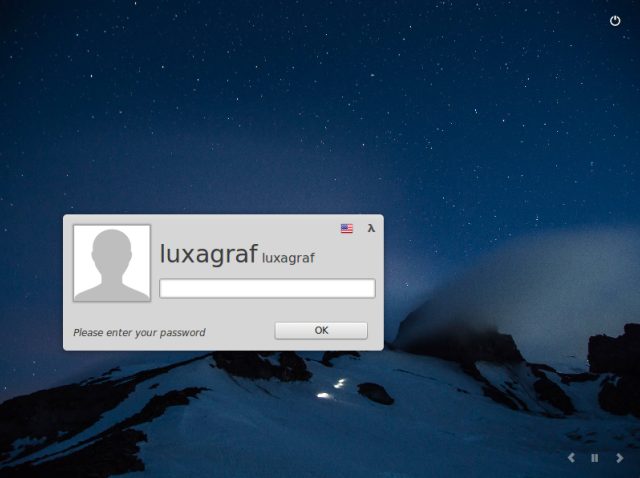
Enlarge / The new Mint 17.1 login screen, complete with slideshow controls.
While the newly polished login screen is nice, a far more useful change comes in the form of a revamped Update Manager. Mint has been refining this for some time now. The last release saw the introduction of some new icons and a numbered rating system that lets you know which updates are essential and which can be safely ignored. Mint 17.1 builds on those improvements with a new feature that groups package updates together based on source package.
That is, rather than just list every new package that's going to be updated, Mint 17.1 will group everything you need to update in a single package—say, LibreOffice—into one line in the Update Manager. Select the update and you can see the individual packages listed in the bottom pane. If you want more information on what's new, there's a Changelog tab that will download details on what's new in that package.
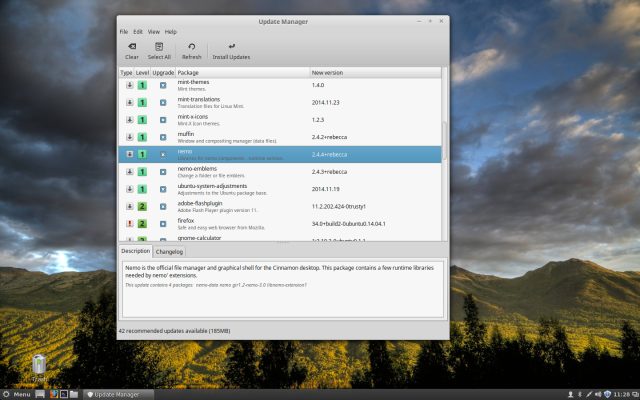
Enlarge / Mint 17.1's Update Manager.
Among other notable tweaks, the Update Manager in Linux Mint 17.1 features a redesigned kernels menu that makes it easier to see security updates and any regressions in each kernel update. Linux Mint 17.1 also ships with a new font, Google's Noto font, which is Google's attempt to create a font family that supports all the world's languages. And while the trademark minty green is still the default, Mint's theme gets quite an overhaul in this release. Those that don't like the default green can banish it in favor of quite a few new colors, and there are a number of dark-on-light theme options available if the default light-on-dark interface isn't what you want.
As noted previously, this release sticks with the Ubuntu 14.04 base, meaning the kernel is v3.13. That's a little behind what most distros released in the last couple of months are using. If you're already running Mint 17 without issues, then you'll likely be fine with 3.13. The main issue you may run into is if you have any brand new hardware that requires a newer kernel for full support.
On the other hand, one bit of hardware that does get some love in this release is the single-button trackpad (like, for example, those used in Apple laptops). If you're planning to run Mint on a Macbook of some kind, this release is a must-have. Be sure to check out the new Mouse and Touchpad panel in the System Settings, which now allows you to configure which actions apply to two-finger and three-finger clicks (by default it's right and middle click, respectively).
Cinnamon is Mint's homegrown flagship desktop. If you're not interested in new approaches to the desktop like those being pioneered by Ubuntu's Unity or GNOME 3's Shell interface, Cinnamon offers a more traditional interface based on familiar ideas like a task bar and main menu. Cinnamon is not breaking any new ground on the UI front, but it's polished, fast, and reliable.
We've been using Cinnamon nearly full time for quite a few releases now. When it first arrived, it was the desktop you knew had potential, but it was buggy enough to create a bash alias to restart things after a crash. Thankfully those days are long gone, and Cinnamon has been rock solid in use ever since Mint 15.
For Mint 17.1, Cinnamon has been updated to version 2.4. This release focuses on reducing memory use and speeding things up. While Cinnamon will never be as lightweight as something like LXDE or Openbox, Cinnamon 2.4 is considerably snappier than its predecessor, even on underpowered hardware like my aging Asus EeePC 1005.
When you install the Cinnamon version of Mint 17.1, once you get past the slideshow login screen you'll be greeted with yet another new animation—a GNOME-inspired desktop zoom that gives the Cinnamon boot experience a more polished feel. It's a small thing, but it sets the tone quite nicely for Cinnamon 2.4. The Cinnamon interface remains light-on-dark by default, but as noted earlier, there are numerous new theme options and colors to customize things to your liking (most GTK 2 and 3 themes should work as well).
Among the more visual changes in this release are a slew of new features in Nemo, Cinnamon's file manager. The latest version of Nemo adds support for colored folders, new ways to customize the sidebar, and what Mint calls "emblems."
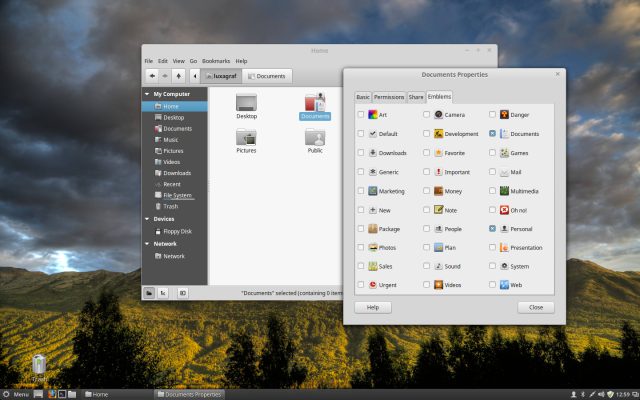
Enlarge / Adding color and emblems to the Documents folder.
Nemo's toolbar has been redesigned, and its buttons are now configurable. For example, there's an especially handy button that will open a terminal window in the current directory. It's not there by default, but you can enable it under Edit > Preferences.
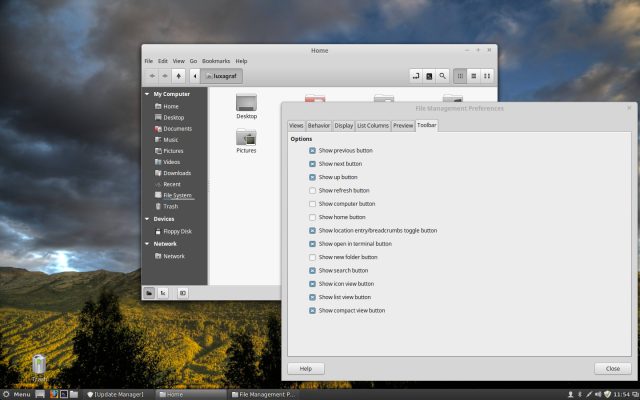
Enlarge / Customizing Nemo's toolbar.
Other improvements in Cinnamon 2.4 include support for multiple panel launchers, improvements in the sound applet, and the usual slew of bug fixes that come with any major update. Between the new features, themes, added polish, and speed improvements, Cinnamon 2.4 feels (to at least one Linux enthusiast) like simply the best desktop to use on any OS, including Windows and OS X.
Linux Mint 17.1 MATE desktop
The MATE desktop began life as a fork of GNOME 2, a response to GNOME 3's radical departure from GNOME 2. Since then, MATE has gone on to become very much its own thingThat's not to say that the latest, MATE 1.8, has strayed too far from its GNOME 2 roots. This release is still aimed at GNOME 2 fans and those looking for a lightweight but full-featured desktop. In fact, those GNOME roots are strengthened in this release with the addition of Compiz support. Yes, it's true, MATE and Compiz can be joined for a return to the halcyon days of rotating cubes and wobbly windows.
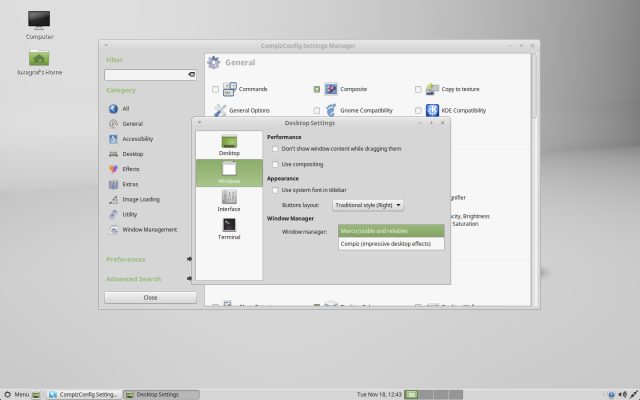
Enlarge / Compiz and MATE, together at last.
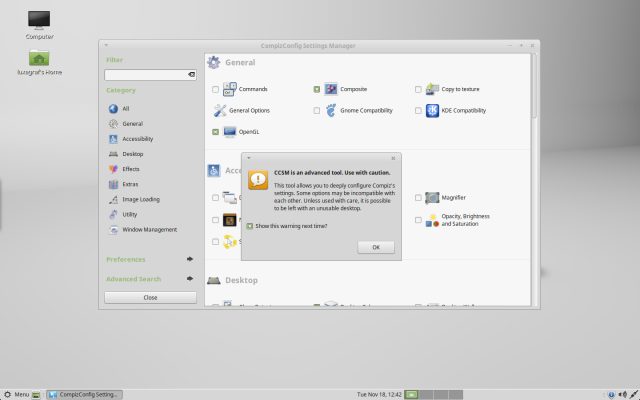
Enlarge / Compiz and MATE... you've been warned.
The Mint-X theme options mentioned earlier give you a few new ways to customize MATE, and the new font provides better support for some languages (CJK in particular). Under the hood, this iteration comes with some bug fixes and stability improvements as well.
If you pine for the days of GNOME 2, complete with Compiz wobbly windows and the rest of the desktop effects that once said "this is a Linux desktop," then MATE 2 fits the bill. If you prefer a lightweight desktop that just stays simple and out of the way, MATE is still a great choice... just stick with the default Marco window manager.
Mint 17.1 software stack
When Mint first announced its intention to stick with an Ubuntu 14.04 base for a few years, many users were concerned about what that would mean for application updates. As noted, the kernel is not as up to date as what you'll find in the latest version of Ubuntu, openSUSE, or the upcoming Fedora 21.On the application front, though, things are looking much better. Mint continues to ship with just about everything you need for all-around desktop use, and it even includes some useful apps often left out of other distros by default (like GIMP and VLC). Note, however, that this does make the Mint DVD a little on the large size (1.4GB for the Cinnamon DVD).
Both the Cinnamon and MATE versions of Mint 17.1 ship with the latest stable versions of all its included apps: Firefox, LibreOffice, Banshee, VLC and other common applications. Apparently Mint can keep its base system and eat its application updates, too.
Small, but upgraded for a reason
Mint 17.1 is well worth the upgrade, though as Lefebvre writes in a post on how to upgrade from Mint 17, you should "upgrade for a reason.""As excited as we are about 17.1, upgrading blindly for the sake of running the latest version does not make much sense, especially if you're already happy with 17 and everything is working perfectly," the post says.
That refreshing bit of pragmatism is worth keeping in mind regardless of which distro or desktop you use. But again, we had no trouble at all upgrading from Mint 17—everything is once again working perfectly. All you need to do is open Update Manager and head to the Edit menu, where you should see an option to "upgrade to Linux Mint 17.1 Rebecca."
The only problem we've encountered so far in use is the known bug involving problems with Skype on 64-bit versions of Mint 17.1. Fortunately, there's already an easy fix.
Linux Mint 17.1 will receive security updates until 2019, and until 2016, all Mint releases will continue to use the same base package system, AKA Ubuntu 14.04. So far, abandoning the newest base for an LTS option looks promising. Moving from 17 to 17.1 has proved painless, which means that upgrading to 17.2 and beyond should be more of the (delightful) same.
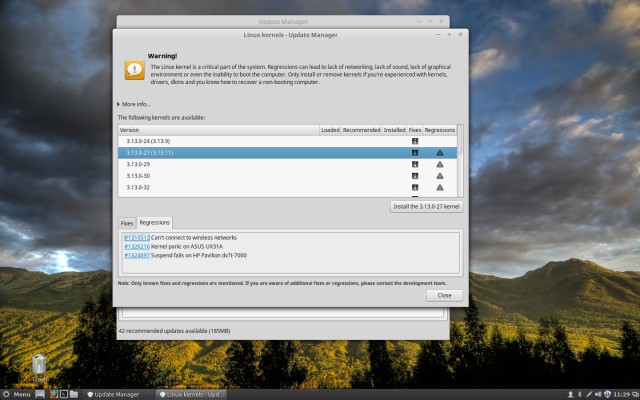
No comments:
Post a Comment